How to Clearing Cache and Temporary Files (MAC OS) - EP.2

Pic 1 How to Clearing Cache and Temporary Files : MAC OS

Pic 1 How to Clearing Cache and Temporary Files : MAC OS
Open the "Finder" and click on "Go" in the menu bar. Select "Go to Folder."
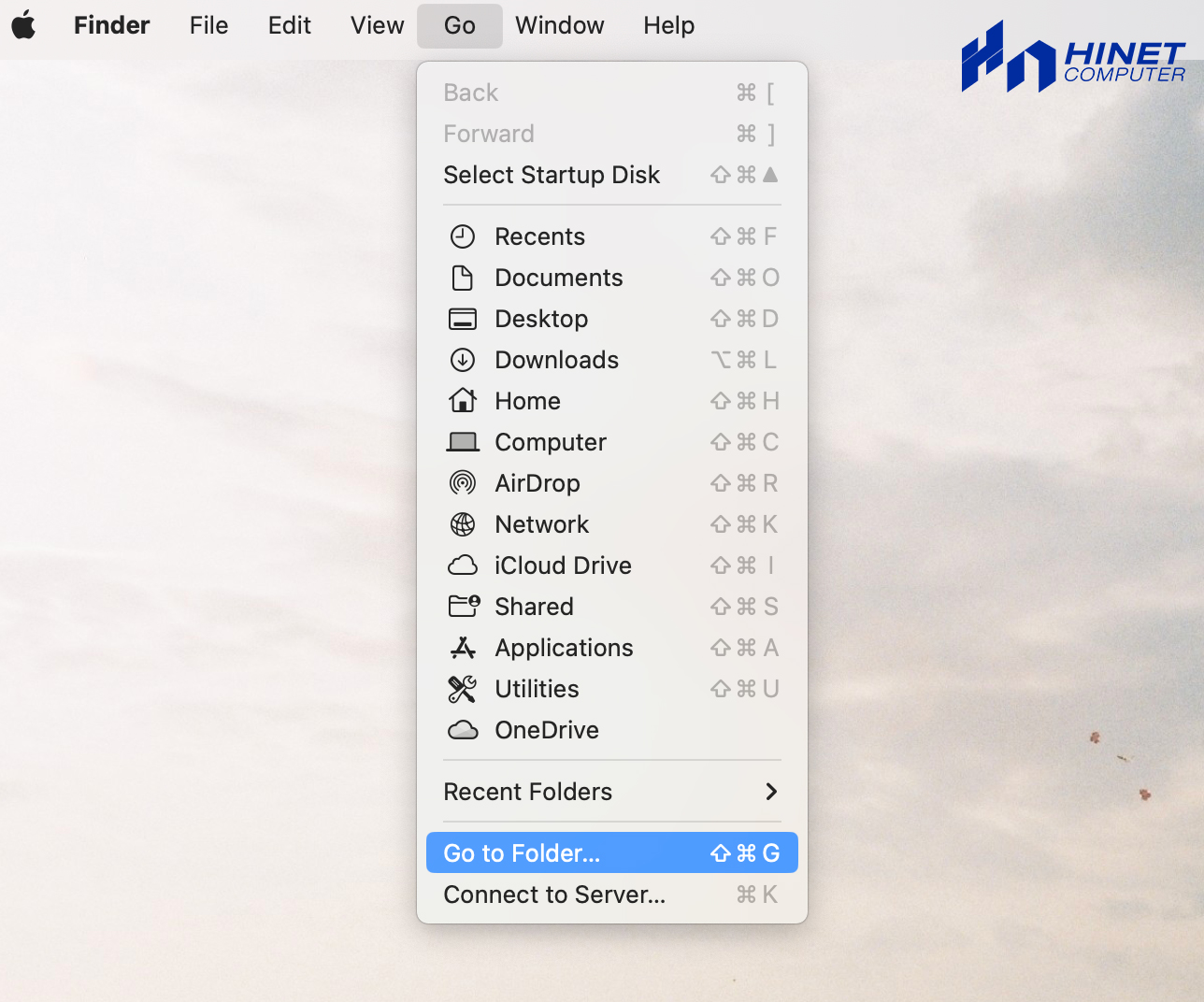
In the dialogue box, type "~/Library/Caches" and press "Go." This will open the cache folder
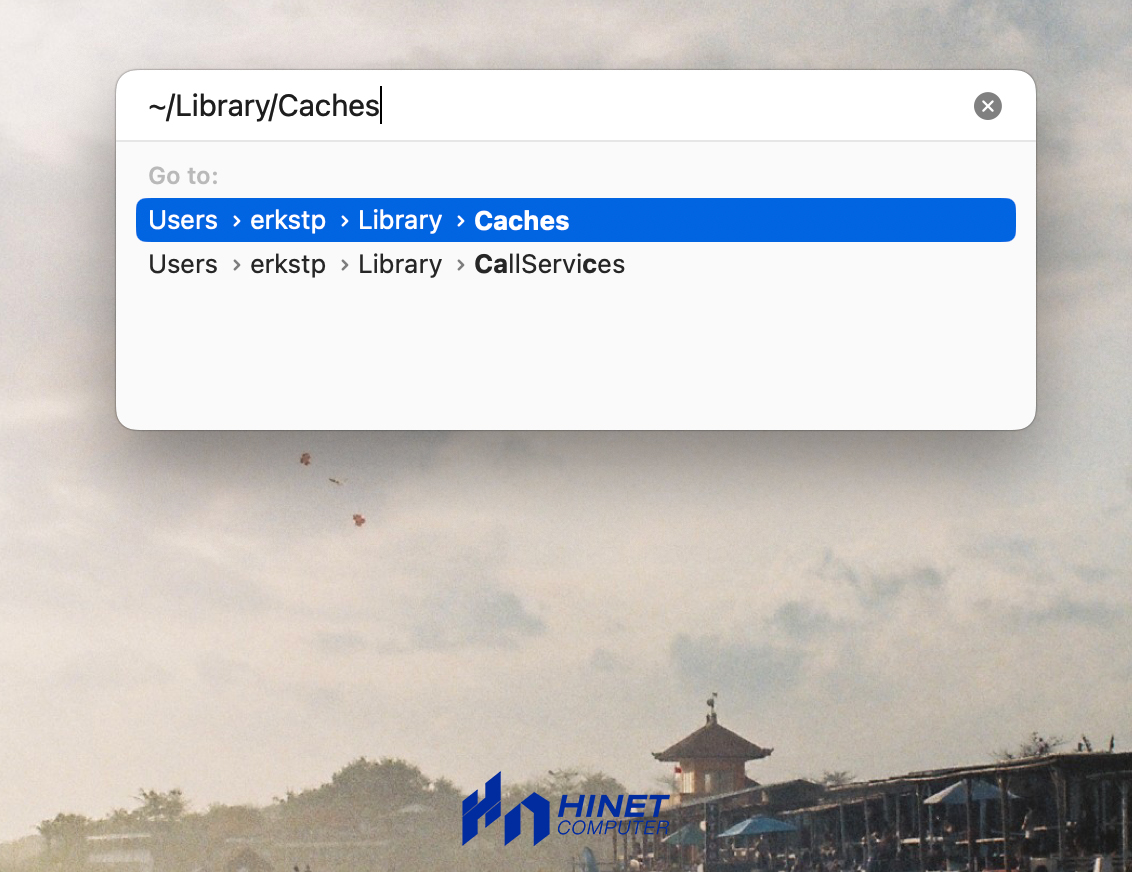
Select all the files and folders inside the cache folder and move them to the Trash. You may need to enter your admin password to complete this action.
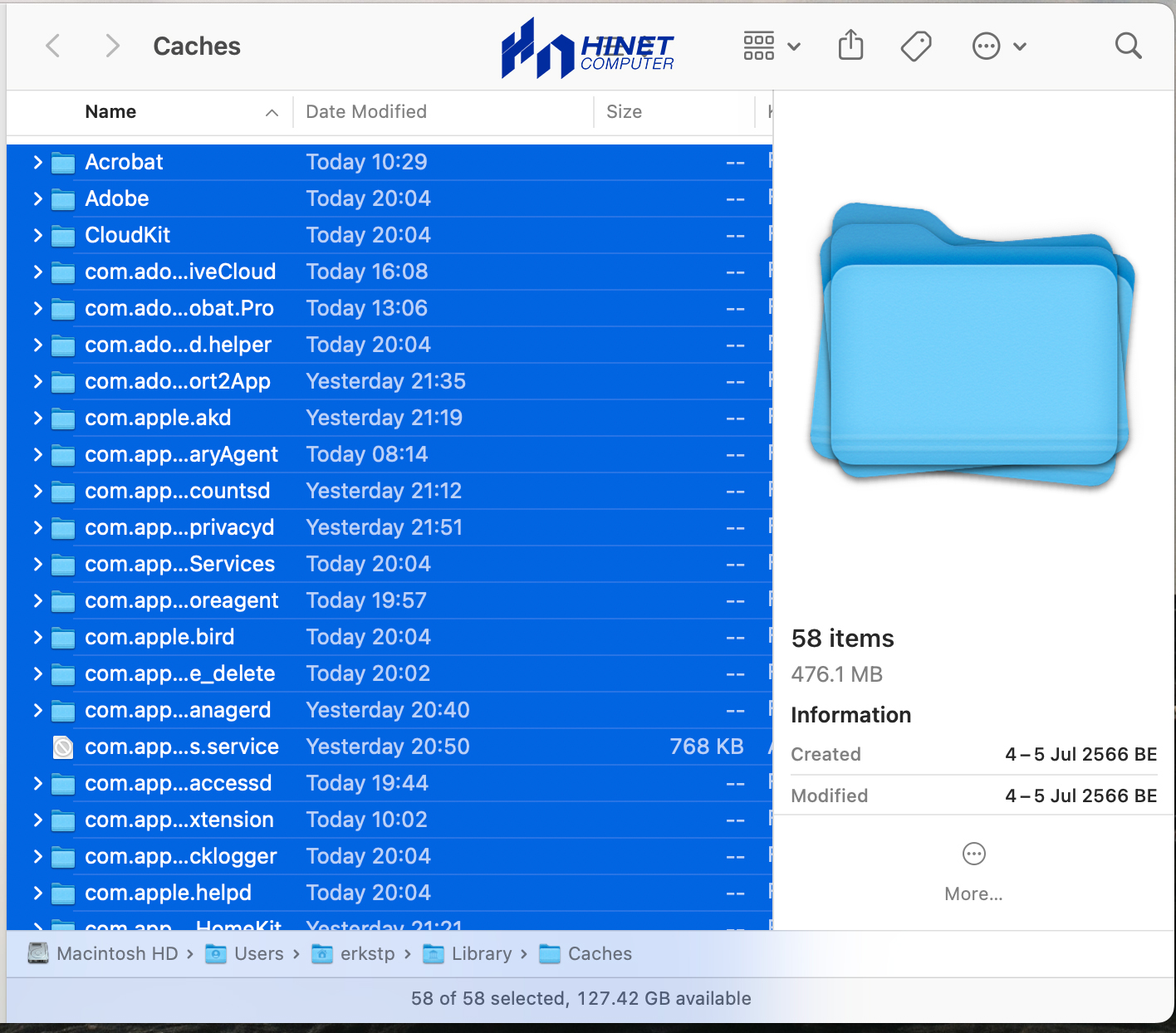
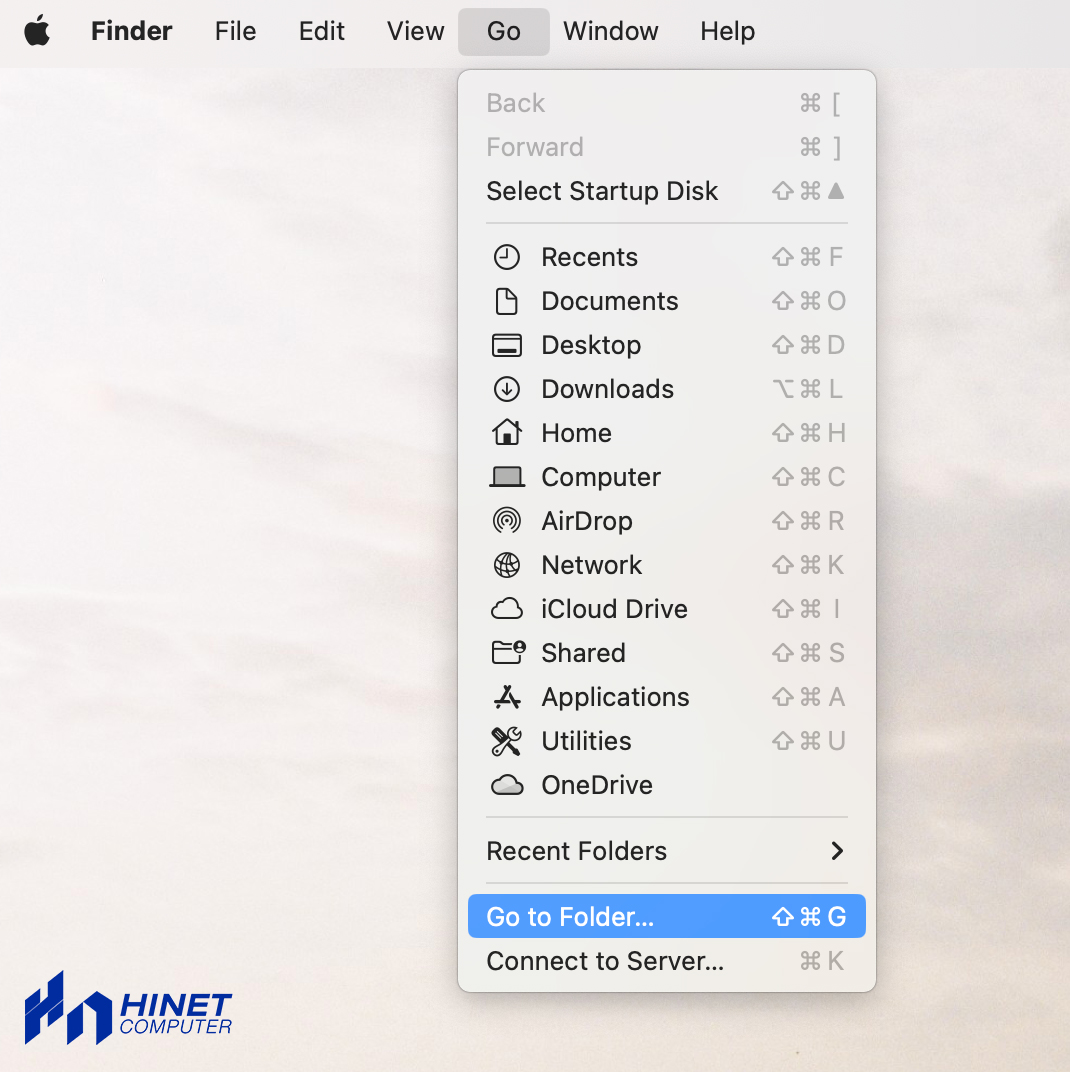
This time, enter "~/Library/Application Support" and press "Go." Locate the folders associated with specific applications and delete their contents if desired.
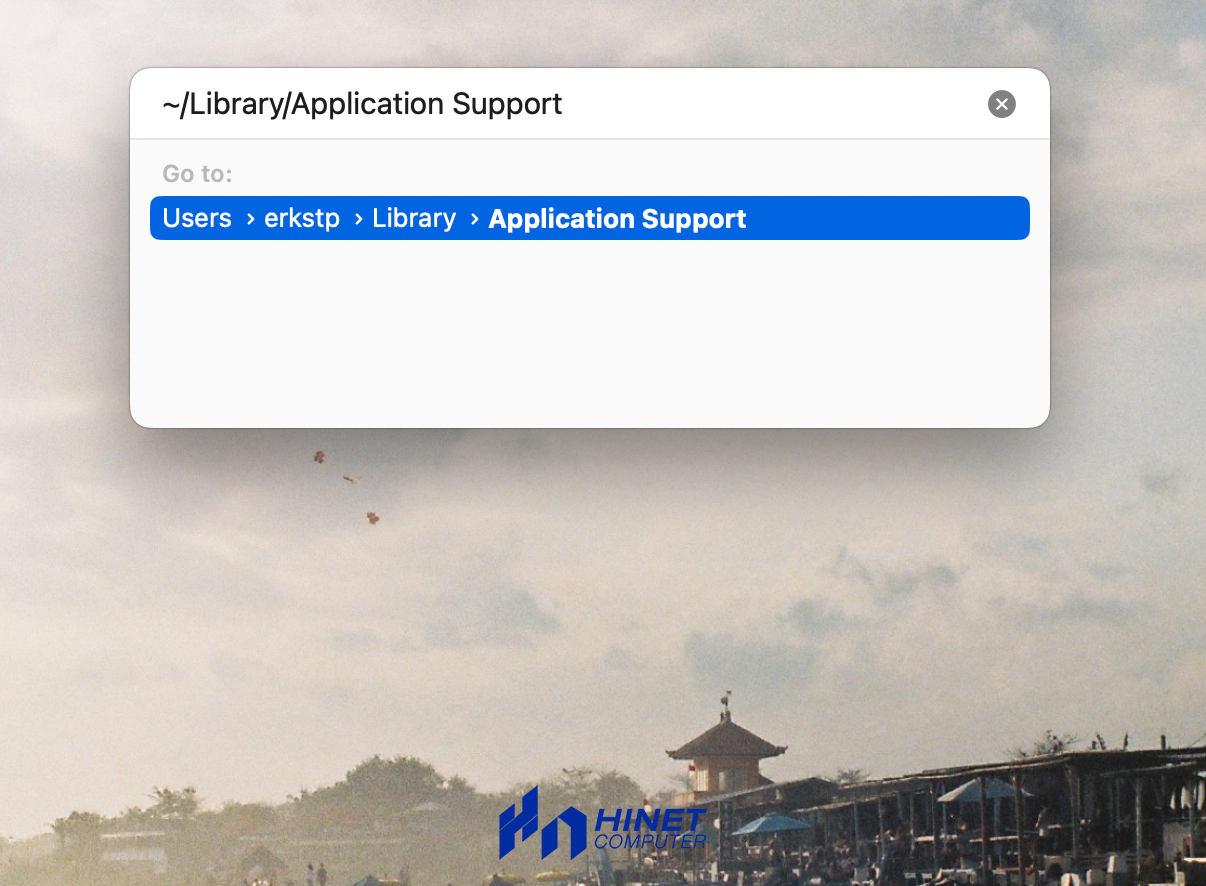
Finally, empty the Trash to permanently remove the cache and temporary files from your system.
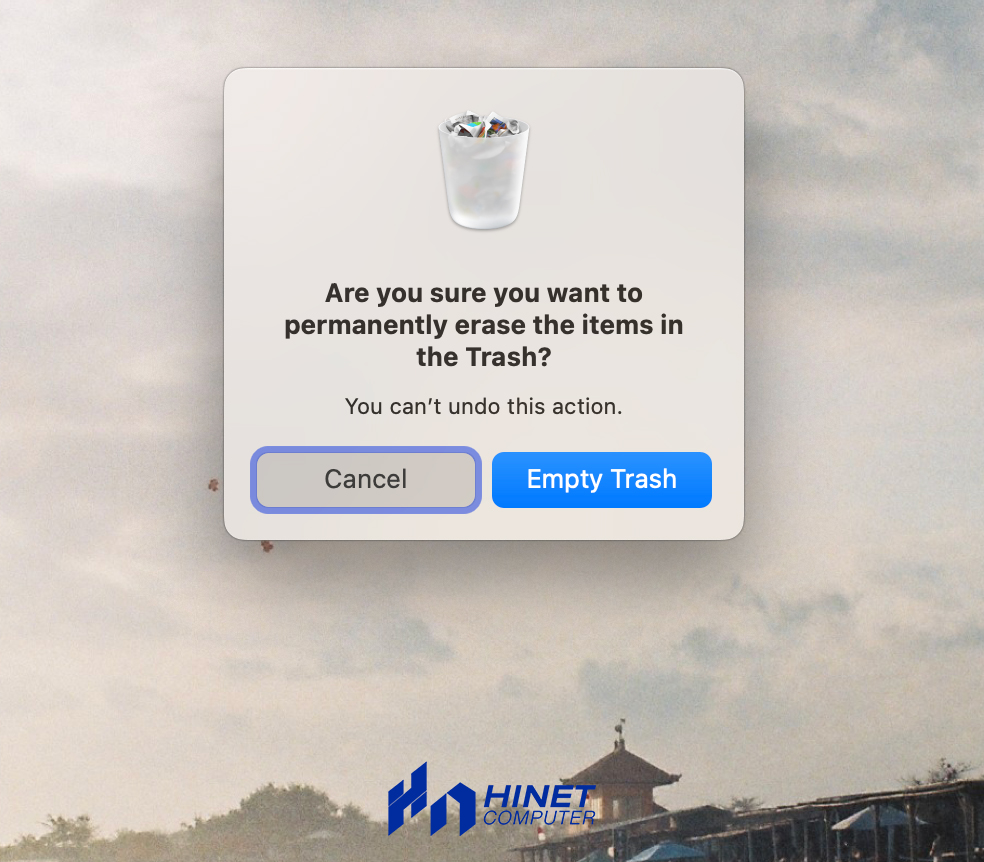
How to Clearing cache & Temporary files with Disk Cleanup