How to Clearing Cache and Temporary Files (Windows) - EP.1
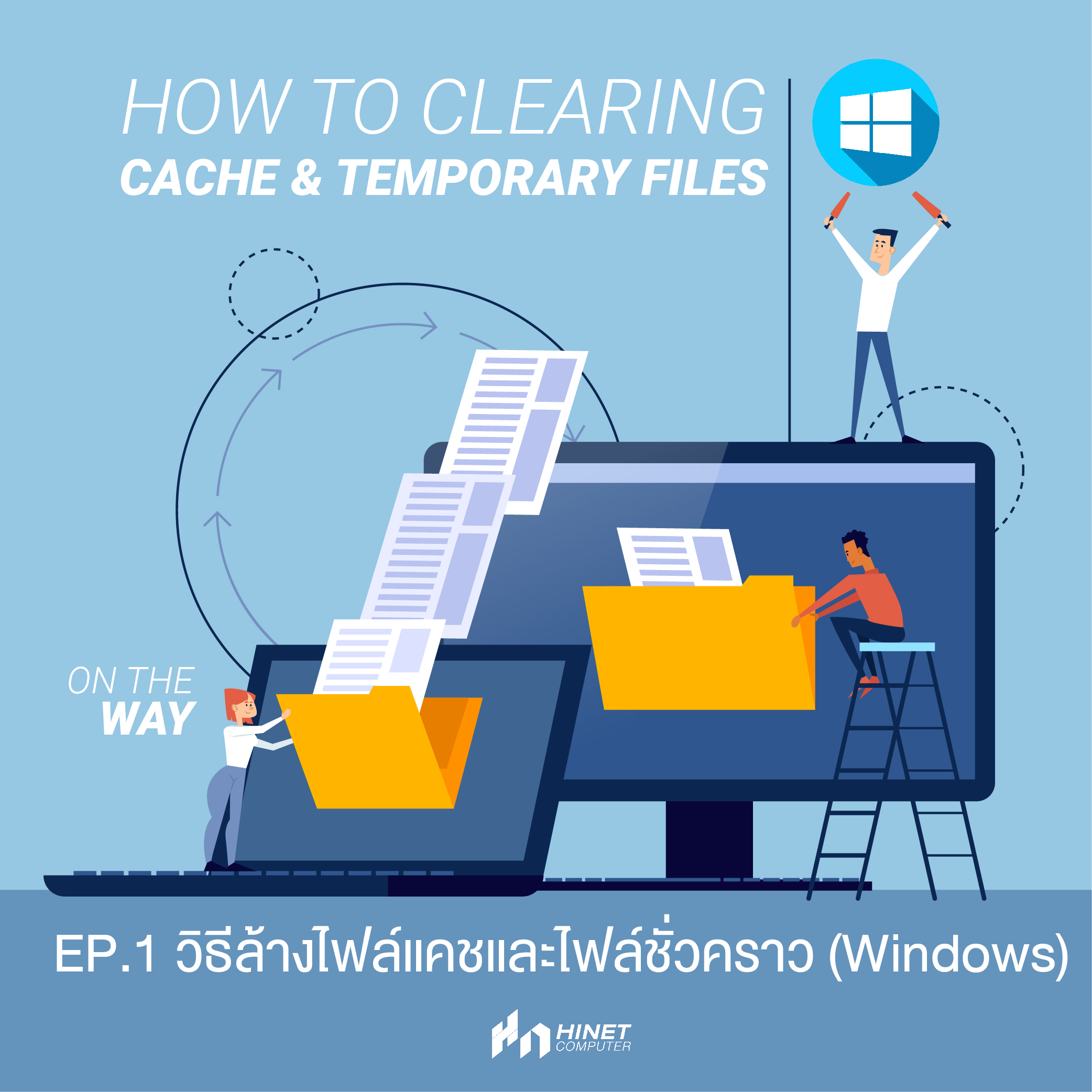
Pic 1 How to Clearing Cache and Temporary Files : Windows
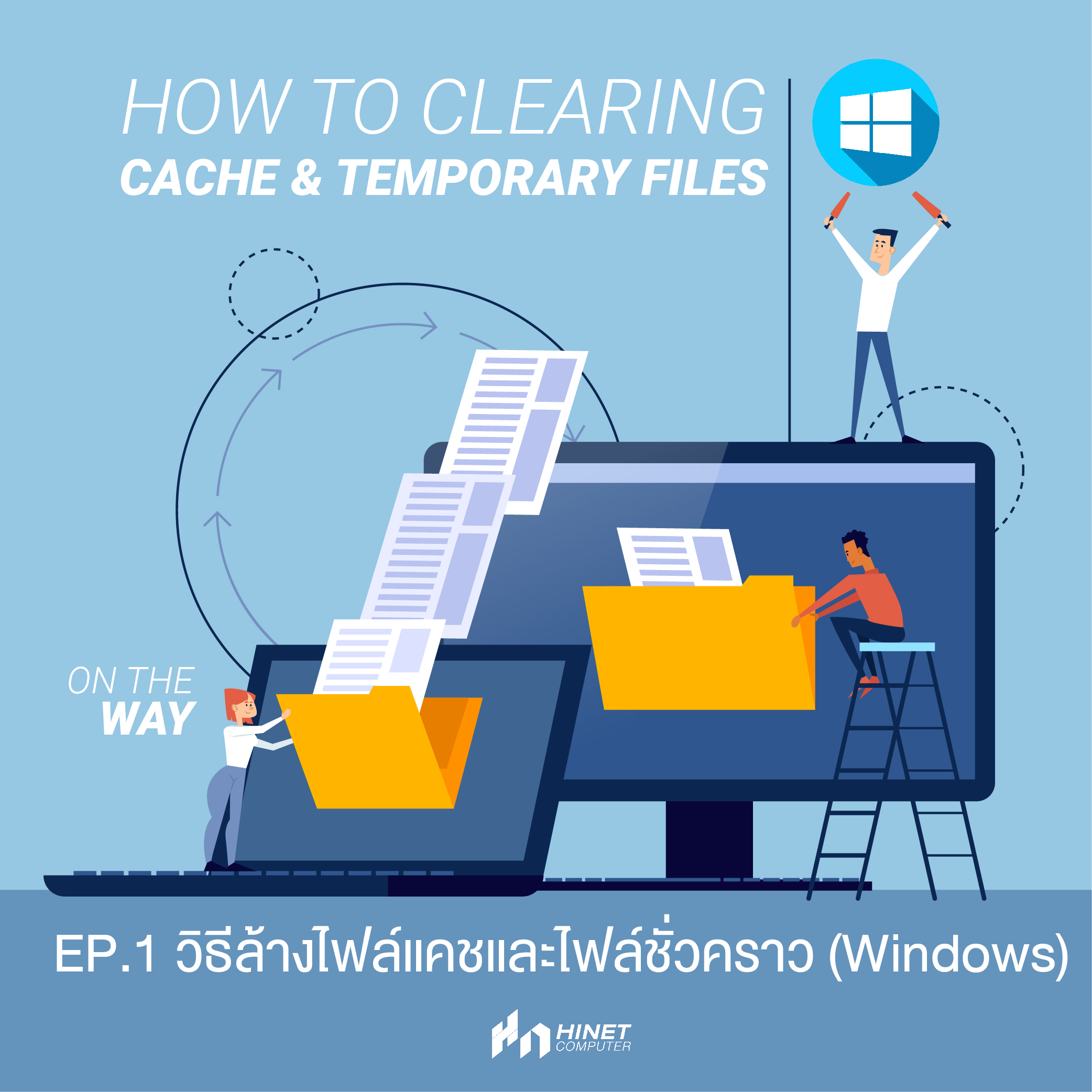
Pic 1 How to Clearing Cache and Temporary Files : Windows
Open the "Start" menu and search for "Disk Cleanup." Click on the "Disk Cleanup" app that appears in the search results.
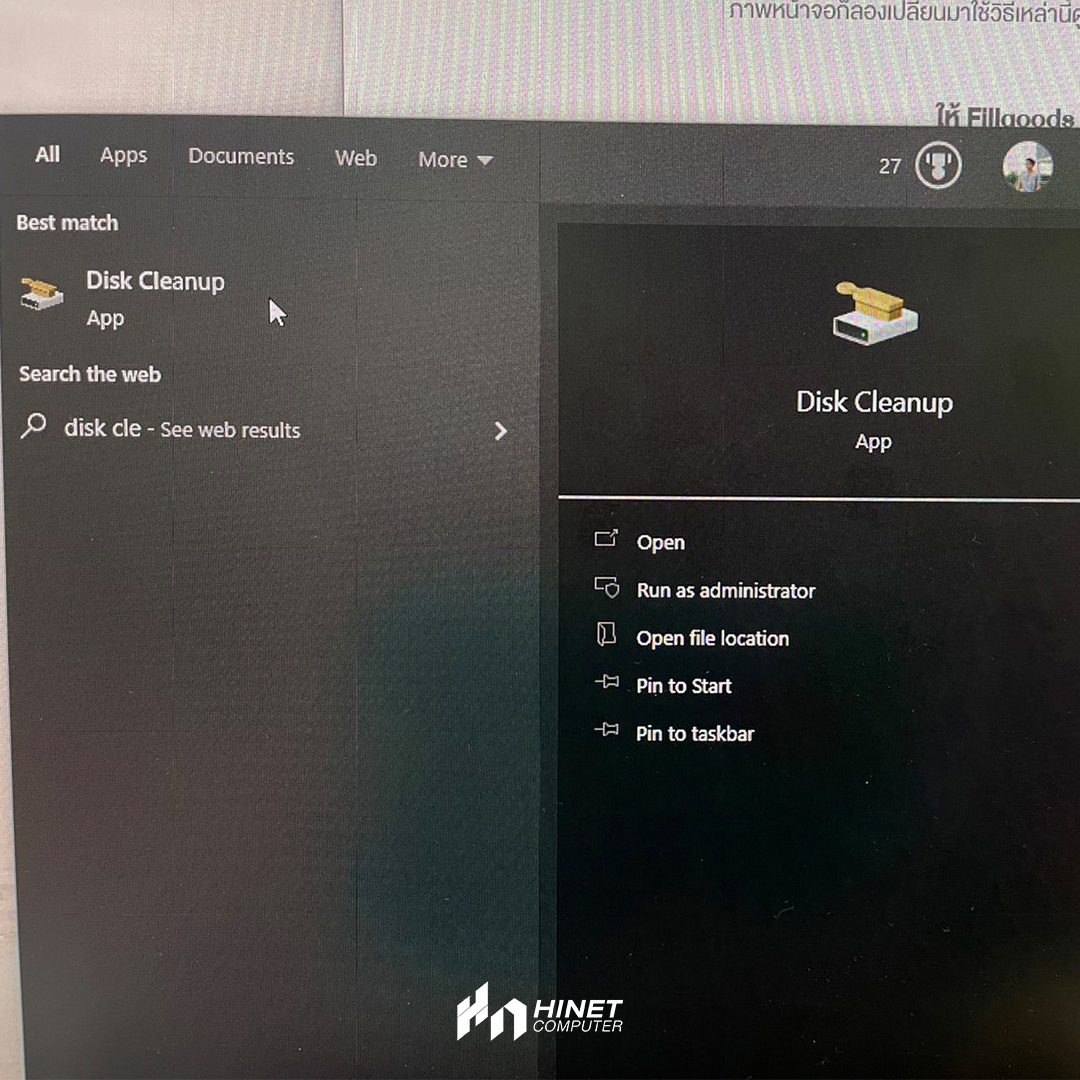
Pic 2 Open Disk Cleanup's Program
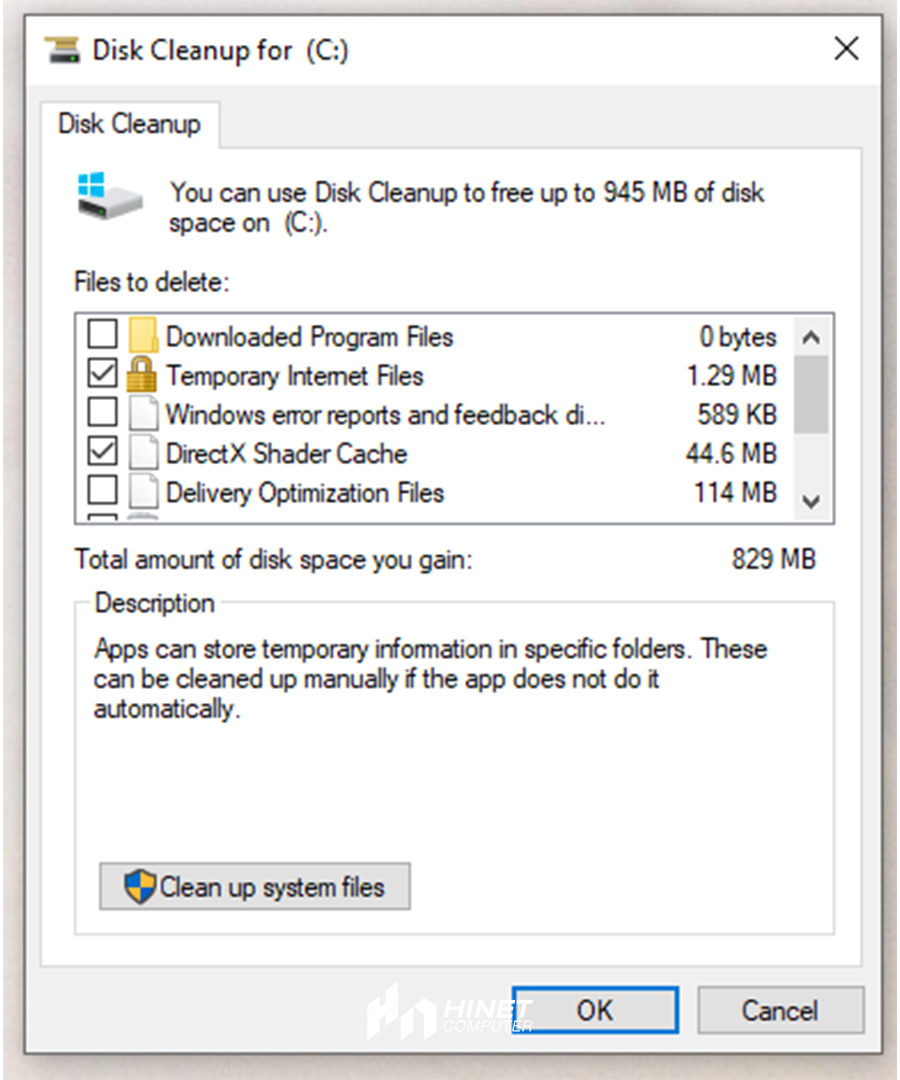
Pic 3 Select the drive you want to clean up
"Disk Cleanup" will calculate the amount of space you can free up. Once the calculation is complete, you'll see a list of file types. Check the boxes next to "Temporary files" and "Cache" (you can select other file types if desired) and click "OK."
Confirm the deletion by clicking "Delete Files." Disk Cleanup will remove the selected temporary files and cache from your system.
How to Clearing cache & Temporary files with Disk Cleanup